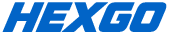Automation Center
Everything you need to set up HEXGO prop firm automation — follow simple steps to get started.
GET STARTED

Hexgo Indicators send a signal on TradingView, to TradersPost via a webhook. TradersPost then converts that signal into an order for your connected broker, using your Strategy Settings, and places an order on your account automatically. so you can relax knowing its all taken care of.

Best Broker - Topstep is widely regarded as one of the most highly recommended proprietary trading firms for futures. They are a prominent and trusted entity in the industry, known for their consistent and proven payouts to traders. This is why we often recommend them as a top option. (Insert topstep afflilite link)
Please note: To gain access to Topstep's API, an additional subscription alongside TradersPost, called "ProjectX" is required.
Ultimately, the choice of prop firm is entirely yours, as this automation guide is designed to be compatible with most prop firms.
Prop Firms:
Topstep, Apex Trader Funding, Tradeify, Take Profit Trader, Funded Futures Family, Elite Trader Funding, BluSky Trading, My Funded Futures, TradeDay, TopOneFutures, Purdia Capital, The Futures Desk, Legends Trading, GoatFunded, Alpha Ticks, Futures Elite, E8X, TickTickTrader, FXIFY Futures, Funding Futures, Alpha Trader, Blue Guardian, TX3Funding

TradersPost integrates with several brokers to enable automated futures trading. To learn more, visit https://traderspost.io/?via=hexgo.
Your personal broker will also require a Level 1 CME data plan, which you can typically find in the Market Subscriptions section of your broker's website.
Here are some of their supported Futures Brokers:
Tradovate, TradeStation, ProjectX, NinjaTrader, tastytrade

To get started with the automation guide, you will first need to be signed up to HEXGO.
Please visit https://hexgo.com/ and look for 'Try Hexgo' button to complete your registration.
For more information on pricing, please visit their respective websites.

TradersPost is your connection between your TradingView signals and your brokerage account.
To enable full automated trading, you'll need the Minimum Starter Plan.
For more information on pricing, please visit their respective websites.

To use HEXGO indicators, a TradingView account is needed. The minimum required plan is Essential, which will also allow you to purchase the necessary market data.
TradingView Futures Data Plans Required: CME, CBOT, COMEX, NYMEX — CME Group
You can find more information about TradingView's data coverage here: https://www.tradingview.com/data-coverage/
For more information on pricing, please visit their respective websites.
TRADERPOST SETUP

Step 1: Go to https://traderspost.io/?via=hexgo
Step 2: New User? Create Account / Existing User? Log In
Step 3: After loggin in, go to your dashboard: https://app.traderspost.io/app/dashboard
Step 4: Continue to: Traderspost Setup - Part 1: Strategy Setup


Step 1: Creating Strategy - locate and select Strategies in the left-side menu.
Step 2: locate and select + New Strategy in the top-right corner.

Step 3: Now, Enter a Strategy Name
Select Asset Class: "Futures"
Select Style: Systematic
Select: Allow Auto Submit
And (Optional) add notifications
Step 4: Then, Click Save and Continue to: Traderspost Setup - Subscription Setup.


Step 1: Creating Subscription - If your subscription page did not load, First, locate and select Subscription in the left-side menu.
Step 2: Next, locate and select + New Subscription in the top-right corner.

Step 3: Subscription Setup - Please review each section individually and ensure all details are entered correctly as listed below.
Subscription Details: Select "Autosubmit."
Select "Both Bullish and Bearish."
Connected Broker: Connect your paper broker and test for one week to ensure proper setup before connecting your live account. (Please note: Traderspost paper broker does not include live data and will not work for testing.)
Notifications: Connect your email for notifications.
Asset Class: Select asset class: "Futures"
Trading Window: Not required; the indicator takes care of it.

Position Size: Select your contract size here. This is how you manage your risk.
Turn off "Use Signal Quantity."
Notes: If you are using signal quantity on the indicator itself, you must remake the signal for any changes.
Cancel: Leave blank. (default is enabled)
Entry Order Type: Select "Market."
Turn Off "Use signal order type for entries."
Entry Time in force: Select "Good For Day."
Turn Off "Use signal time in force for entries"
Entry Price: Leave blank.
Leave On "Use Signal Price for Entry"
Exit Order Type: Select "Market."
Turn Off "Use signal order type for entries."
Exit Time In Force: Select "Good For Day."
Turn Off "Use signal time in force for entries"
Exit Price: Leave blank.
Leave On "Use Signal Price for Entry"

Take Profit: Follow Strategy Instructions inside the bootcamp on whop: https://whop.com/hexgo.
Cyborg #3 requires, enter Take Profit Amount (15).

Stop Loss: Follow Strategy Instructions inside the bootcamp on whop: https://whop.com/hexgo.
Cyborg #3 requires, enter Stop Loss Amount (7.5).
Retry: Leave blank or unselected.
Step 4: Click save on the bottom left hand side and continue to Tradingview Setup.
TRADINGVIEW SETUP

Step 1: You can either navigate to the webpage charts at https://www.tradingview.com/Chart/ or download the Tradingview Mobile or desktop application.
https://www.tradingview.com/desktop/
https://www.tradingview.com/mobile/


Step 2: Locate and select the chart Symbol at the top left of the page.
Step 3: Locate and select the chart Timeframe in the top middle-left of the page.
Step 4: Locate and select the chart Candle in the top middle of the page.
Step 5: Locate and select the chart Timezone at the bottom right of the page.
Step 6: Locate and select the chart Session Time at the bottom right of the page.
Step 7: Locate and select the chart Contract Changes at the bottom right of the page.
Step 8: Continue to Tradingview Setup - Part 2: Indicator Setup.


Step 1: First, ensure you have successfully set up your WHOP account and claimed the HEXGO indicators. You can find detailed guidance and support at https://hexgo.com/help-center/
If you have claimed the indicators on Whop but don't see them in TradingView, you'll need to refresh the TradingView application. Simply go to the application and press Ctrl + R on your keyboard.
Step 2: Locate and select the indicator button, located on the top middle of the page. (See Picture)
Step 3: Locate and select 'Invite-only' on the left side of the pop-up window.
Step 4: Locate "Cyborg #3" in the provided indicator list.
Locate and Click on the name "Cyborg #3" to add it to your chart.
Note: There might be a slight delay before the indicator appears on the chart.
Step 5: Continue to Tradingview Setup - Part 3: Creating Signal Alert.


Step 1: Locate and select the create alert button at the top middle of the screen.
Step 2: Locate and select conditions
Step 3: Locate and Select select HEXGO | CYBORG #3 | ES/MES 2M | V1.0
Step 4: Locate and Select message, add this message code:
{
"ticker": "{{ticker}}",
"action": "{{strategy.order.action}}",
"sentiment": "{{strategy.market_position}}",
"quantity": "{{strategy.order.contracts}}",
"price": "{{close}}",
"time": "{{timenow}}"
}
Step 5: Locate and Select notifications, add webhook and sounds/notifications is also wanted.
Step 6: Great, you're all set! Over the next week, keep an eye on your paper account for a few confirming signals from your indicators. Once you're confident everything's working as expected, you can transition to live or prop firm accounts.